Change view:
Since teachers have different rights within a course than students, they also have a different view of the course content. When creating this course content, it can therefore be interesting to see the course from the student’s point of view. Moodle offers them the “Switch role to …” feature for this purpose.
To change the view to that of another role, click on your name in the upper right corner of a course and then select “Switch role to …” from the dropdown menu that opens. Moodle will then offer you a selection of roles from which you can choose the one you want. By clicking on the desired role, you have now changed the view within the course for yourself.

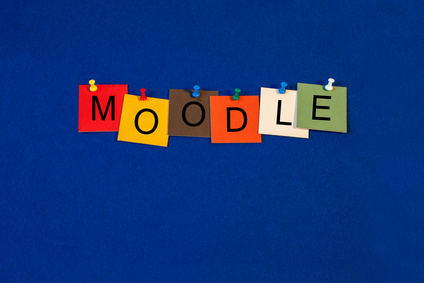
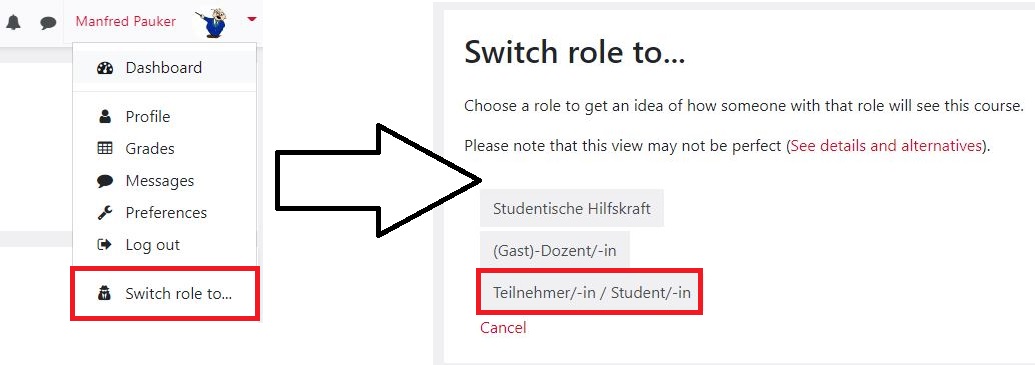
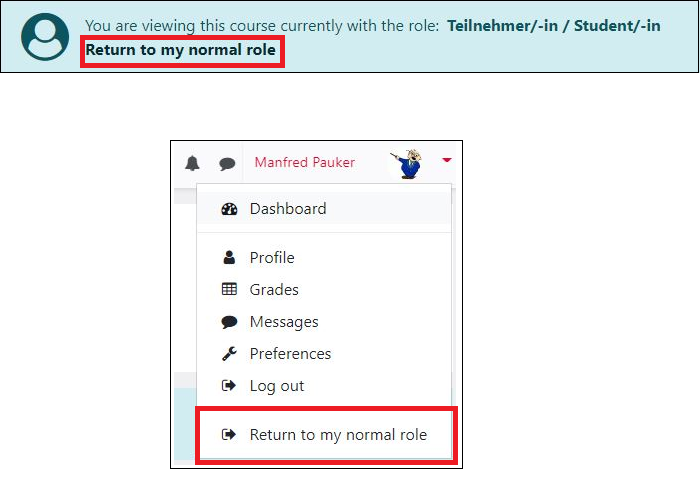

0 Comments