Add Block
The ‘Sharing cart’ function is a block. This is only visible to teachers and can only be used for the content within their own Moodle account. If ‘Edit’ is activated, add the ‘Sharing cart’ block using the ‘Add block’ menu in the block toolbar on the right. The block is now visible for this course. If the target course for pasting the copied content is a different one than the current course, this block must also be added to that course.
Edit mode: Add Block
Copy to sharing cart
Sharing cart
Pasting from the sharing cart
Go to the course where you want to copy the content. Remember that you first have to insert the block here. Click on the ‘Copy to course’ icon in the ‘Sharin cart’ section. Now select the course area where you want to copy the element.
Pasting from the sharing cart

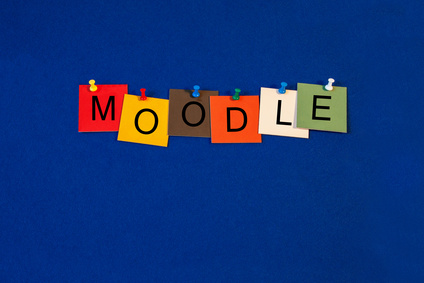
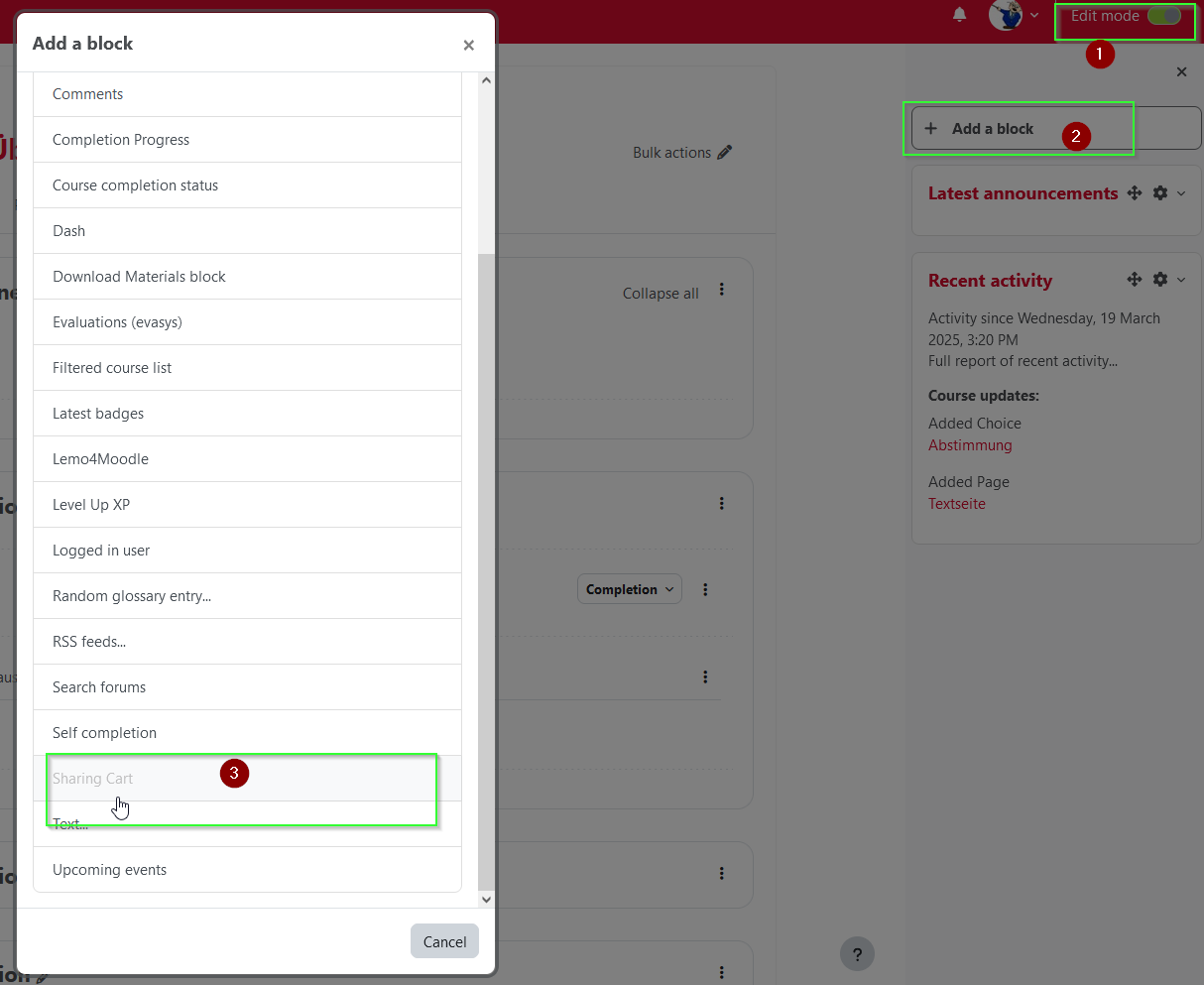
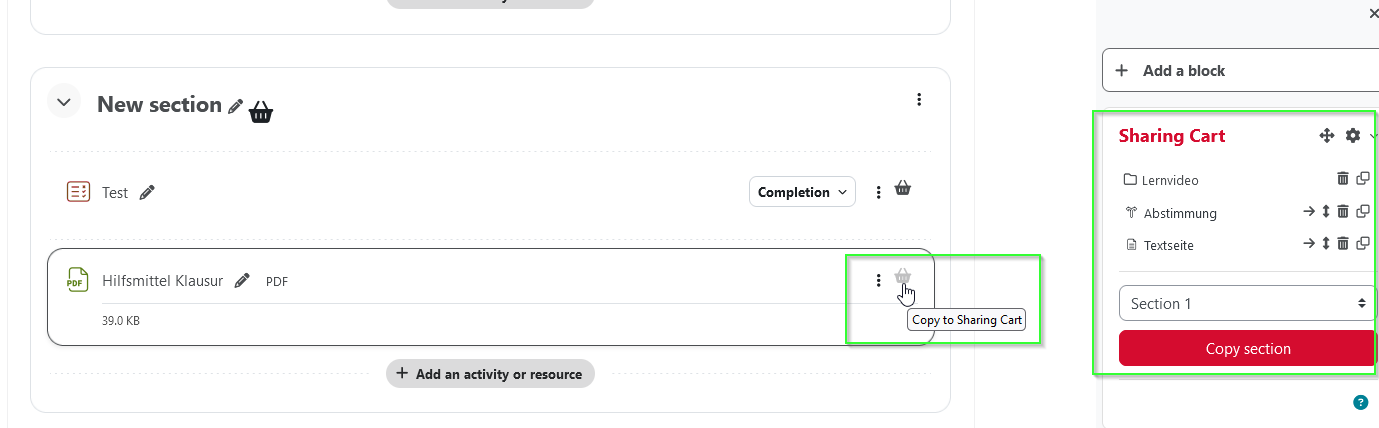
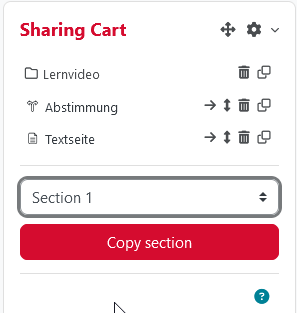
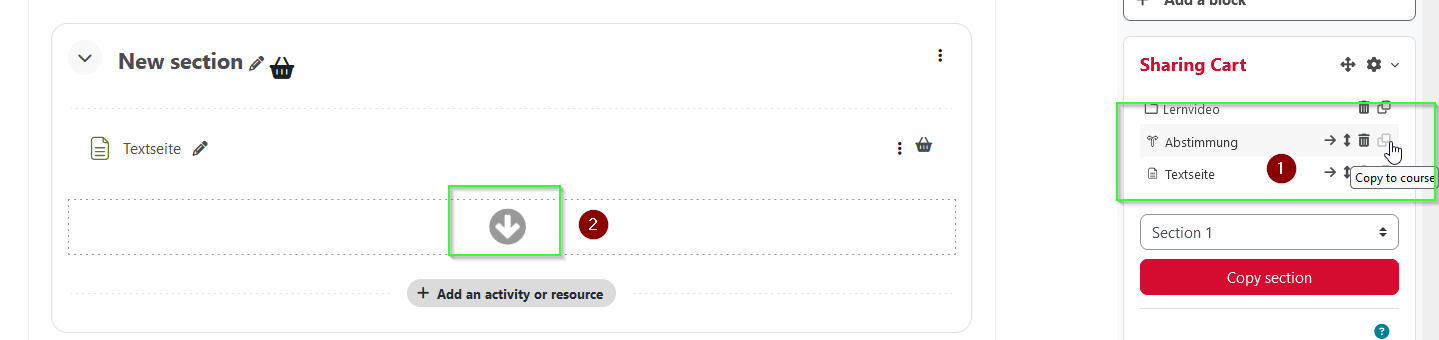

0 Comments